Here at onlinecomputertips.com we like to review software that does its job, is easy to use and is affordable. While Filezilla is in no way a new product it definitely deserves a place on our site. If you are not familiar with Filezilla then you most likely have heard about Firefox which is made by the same company, Mozilla. And if you don’t know what and FTP client is then keep reading. FTP stands for File Transfer Protocol and is a method used to transfer files from one computer to another either over a network or more commonly over the Internet. Many companies use it to share files with their customers or even the general public. Common uses of FTP sites are for downloading drivers, documents and software updates.
In order to download files from an FTP site you need an FTP client. Sure you can use a command prompt and do it that way but you need to know all the commands to do so once you connect to the FTP site. You can also do it via a web browser but that can be difficult to navigate depending on the site and what browser you use so if you download or even upload files to an FTP site on a regular basis you should use a dedicated FTP client like Filezilla. And best of all, Filezilla is completely free to use and is updated on a regular basis. Actually it seems to be updated more often than it should but that’s another story.
Filezilla is easy to setup and will only take you a couple of minutes from the installation of the software to the connection to your favorite FTP site. And if you have more than one FTP site you connect to its really easy to setup multiple sites using the site manager. One of the best features of Filezilla is the dual pane interface that lets you drag and drop between the local computer and the FTP server and vice versa making file transfers super easy.
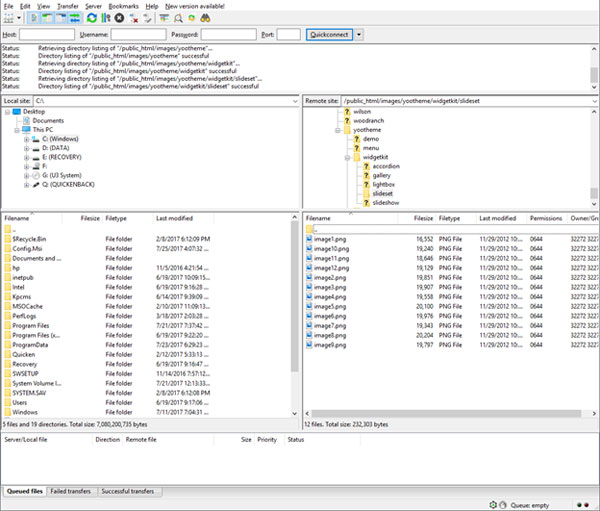
To configure your FTP site connection simply go to File>Site Manager and click on New Site. Then for the Host box put in the host name or IP address of the FTP server you wish to connect to. Then pick if its FTP or SFTP for the connection protocol. Most likely it will be FTP unless you have been told otherwise. You shouldn’t have to put anything in the port box unless it’s not using the default port of 21. For the encryption type you can use the default in most cases. The account type will most likely be normal or account. This may take a little trial and error on your part unless you get the specifics from the FTP site administrator.
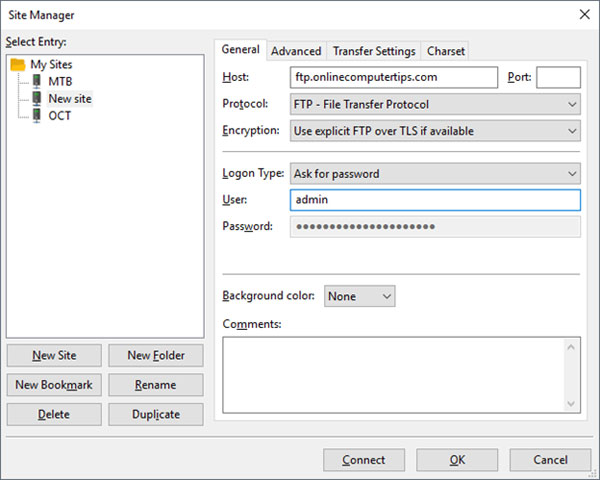
Once you get connected then the site information will be saved an you can login with the click of a mouse button. There are many other configuration options for you to tweak but for most people the defaults work great unless you are connecting to an FTP site with extra layers of security that requires you to change the advanced settings. Most public FTP sites try and make it easy to connect to and usually don’t contain any sensitive information so you should be ok there. You can download and install Filezilla yourself and check it out and see how it work for you but going to their website. They also have a server version that is also free if you want to host your own FTP site at your location.






