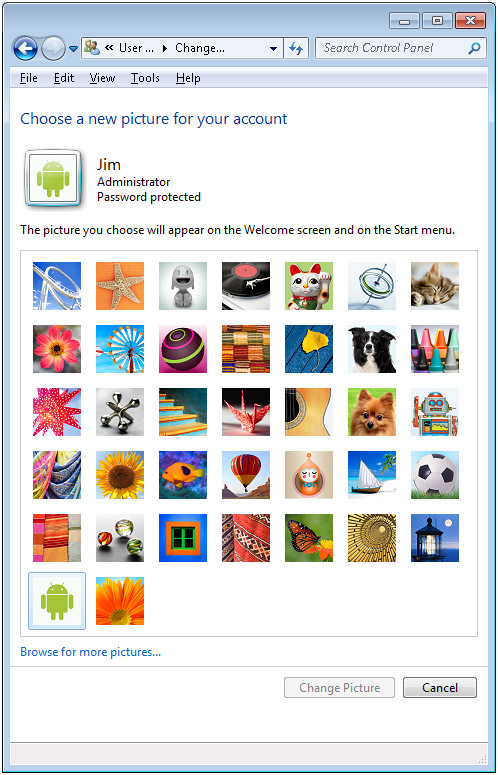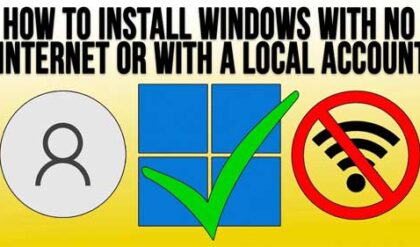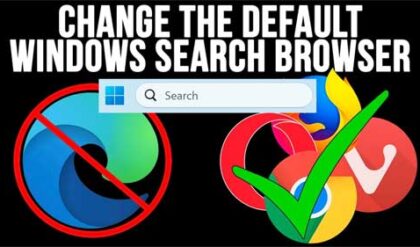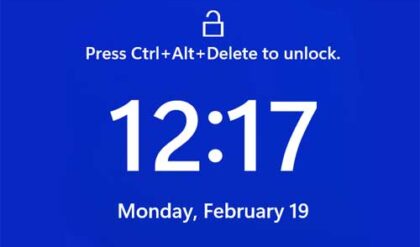One of the first thing people do when they get their new computer or install a fresh copy of Windows is to change all the settings that they can to make their computer act and feel the same way their old computer did. If we couldn’t do this then everyone would have the same boring default Windows settings.
Just like older versions of Windows, Windows 7 allows you to customize your computer to provide a personal look and feel so that it suits your style. The easiest way to get to the personalization options is to right click on your desktop and choose Personalize. Then you will see what options you have on this screen. They include things such as changing your background image, desktop icons, mouse pointers, account picture and so on. The way you customize your settings in Windows 7 is a little different than in Windows XP so it may take some poking around to find all the settings you are used to changing in Windows XP.
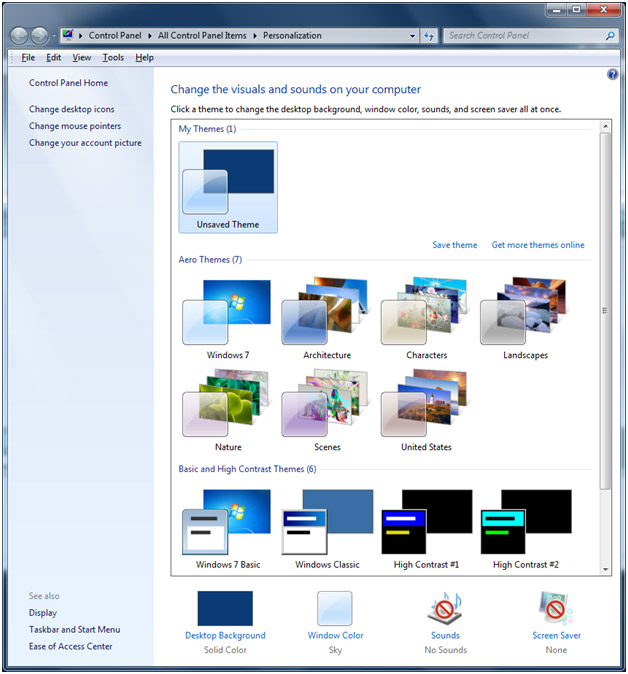
Windows 7 offers the ability to use themes to change things like your desktop background, screensaver and sounds all in one step to match a particular theme. You can choose from the built in themes or download more themes online. Or if you prefer to keep things simple like having a solid color background then you can choose that. One nice feature of Windows 7 is the ability to cycle through desktop background images at set time intervals kind of like a slideshow where you pick the pictures and the amount of time each one stays as a background on your desktop. If you use the transparent windows with the Aero feature then click on Window Color to adjust it to your liking. If you cant use the Aero feature then it’s most likely because your video card is not supported to use this feature.
The sounds icon allows you to change the built in Windows sounds for various events such as error messages and Windows log on and log off. Windows comes with a bunch of built in sound schemes to choose from. You can even use your own sounds if you choose to do so.
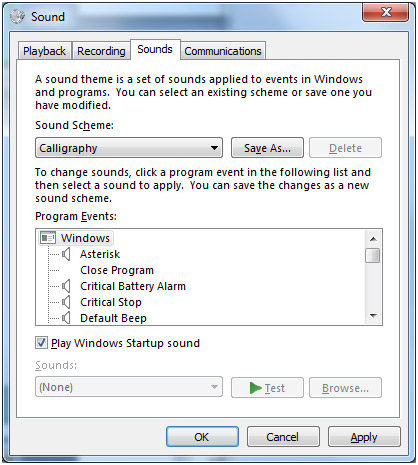
The Screensaver icon is where you can go to set your screensaver options and customize your settings for things such as how long before it activates and wheather or not to show the login screen when deactivated. Many of the screensavers have customizable options that you can adjust by clicking on the Settings button.
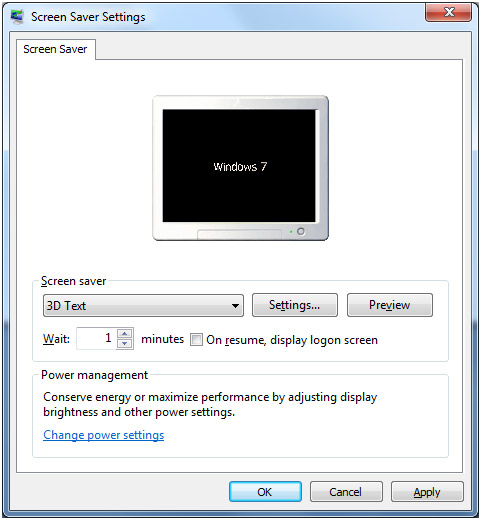
Change desktop icons is where you would go to choose which of the Windows standard icons you want displayed on your desktop. You can also customize these icons by changing the way they look by using a different icon file. Just check the box next to the icons you want displayed on your desktop.
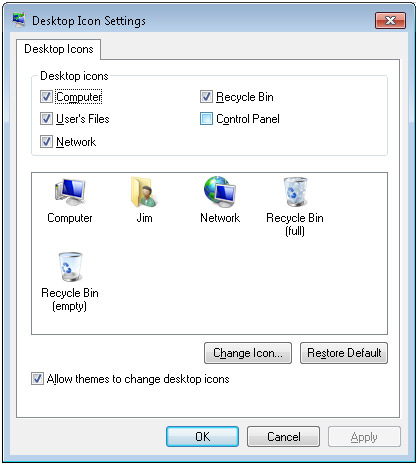
If you want to change how your mouse behaves, mouse pointers look and how the buttons work then click on Change mouse pointers. You can adjust things such as the mouse pointer speed, double click sensitivity and what the scroll wheel does from here.
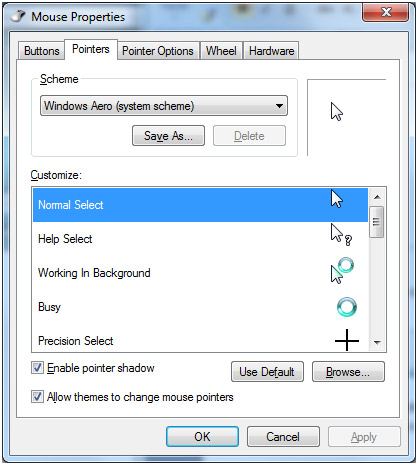
You account picture is what shows when you log onto Windows and also what shows when you click on the Start button. Click on Change account picture to choose one of the built in pictures or import your own custom picture from a file. There really isn’t much of a point to doing this and its mostly just to add a custom touch to your computer.