When trying to keep your computer safe it seems that there are way too many options to choose from when it comes to antivirus software. Of course there are the big players such as Symantec/Norton and McAfee as well as the better free options such as AVG. You may think that you need to go with one of the big pay for brands to get the best protection but that is not always the case and in fact some of the do not perform as well as the lesser known brands or free versions. Plus some of these bigger names are resource hogs and can actually slow your computer down because they are trying to do more than your computer needs.
Sophos has been around for a long time but tend to focus more on enterprise level antivirus and malware protection rather than making software for the home user even though they do that as well. However, as of this writing they only come in 3 packs so you can’t just buy a single license. Sophos also provides a bunch of fee tools such as firewall, virus scanners and malware scanners.
One of their great free products is called Sophos Home and they have a Windows and Mac version of the software. The way it works is that you install the client onto your computer but it will be managed online at the Sophos website. This way you can add multiple devices to one account and manage them all at the same place. The software will protect you against viruses and block you from going to malicious websites.
When you install the client software you will be asked to create an account with your email address and a password. To configure the software you just simply double click the Sophos shield icon in your system tray or find the Sophos folder in your programs.
![]()
After opening the Sophos client you will see the local interface for the software which shows you a summary of what’s enabled and tells you if the automatic virus protection is on or off. From here you can also do things such as start a manual virus scan or add exceptions to items that you don’t want scanned or that you consider safe. You can also add exceptions for websites that you don’t want blocked if you know they are safe but may come up as a threat in Sophos.
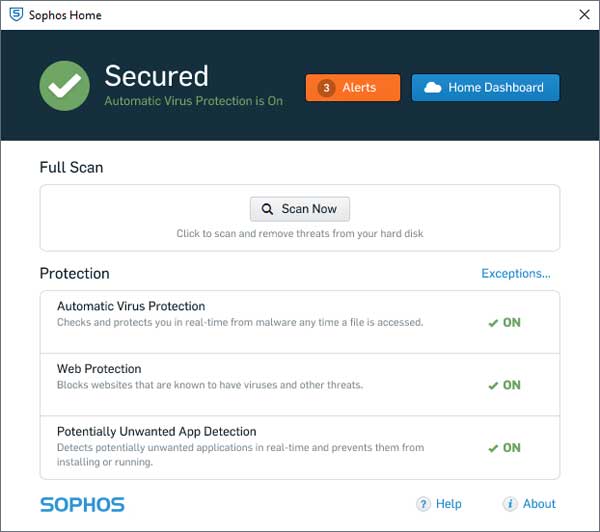
Clicking the Alerts button will show you any current alerts Sophos has found on your computer and give you the option so ignore or clean them from your computer.
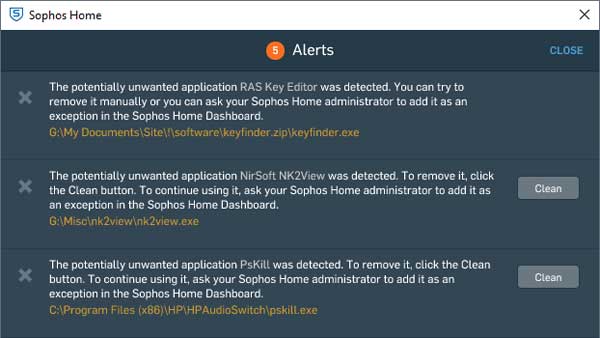
Clicking on the Home Dashboard button will open the web console on the Sophos website for your account and show you all of the devices registered with your account. In our example we just have one computer associated with this particular account.
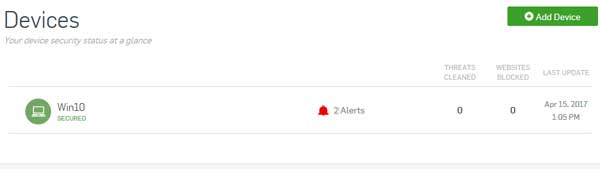
Clicking on the device name will open up its properties allowing you to see alerts and device events related to threats, websites and other event types. You can also allow, clean or ignore threats from here.
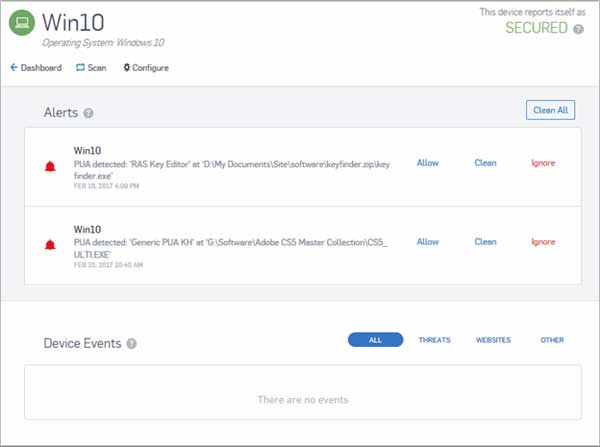
If you click on Configure it will bring you to a new page where you can change a variety of settings. You can turn off specific items such as malware protection, website blocking and malicious application protection.
For the website blocking feature you can change allow or block settings for a variety of categories such as adult and gambling sites. By default everything is enabled so keep that in mind if you want to fine tune your settings if you have children for example. Even with everything enabled it will still block known sites that may harm your computer no matter what the category is.
Finally you can change your exceptions for files and websites from this area just like you can from the local client but the advantage here is that if you have other devices linked to your account you can change their settings without having to do it from the other devices themselves.
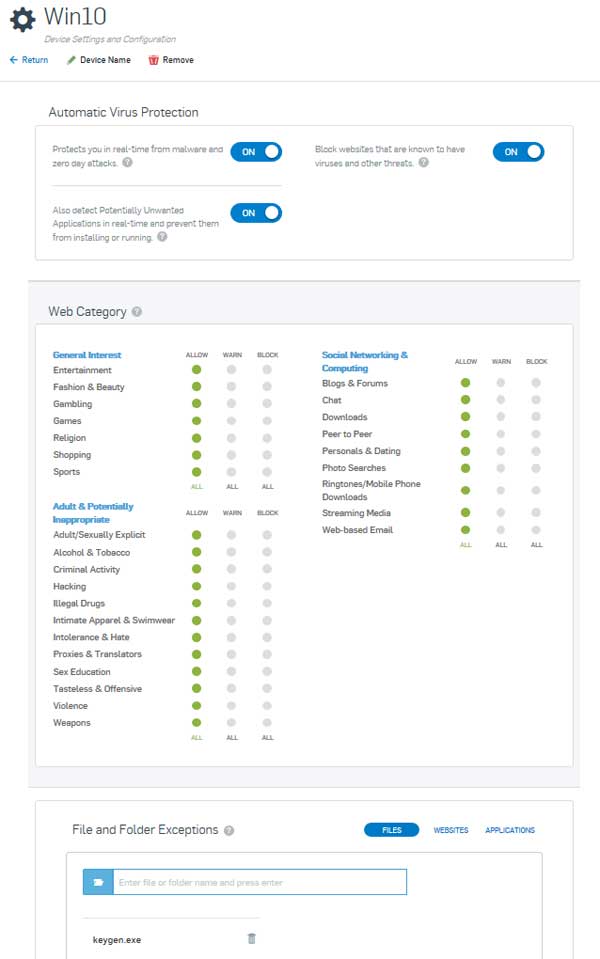
All in all the Sophos Antivirus Home software does a good job at keeping your computer safe without being too intrusive into your everyday computer usage and pretty much keeps to itself unless it finds something that shouldn’t be on your computer. One thing we would like to see is an option for scheduling a scan which you can’t do at the moment but we have heard they might be implementing that soon. To download Sophos Antivirus Home for yourself just go to their website and grab it.






