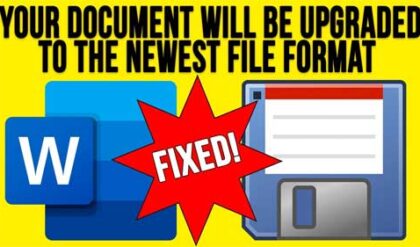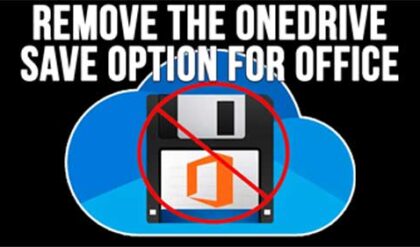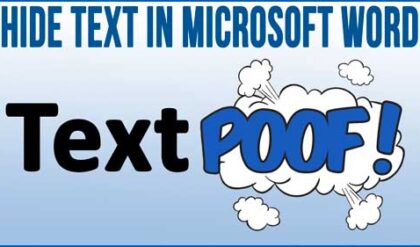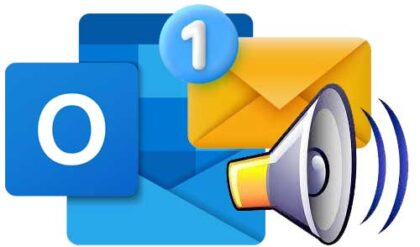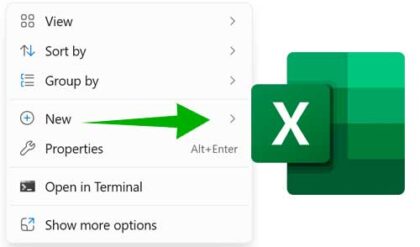Office has some new security features built in that are supposed to keep your computer safe from malicious Office documents that you may open on your computer. One of these security features is called Protected View. If you open a file from an unknown source such as the Internet then Office will warn you that it is unsafe and disable certain features of that document.
Protected View opens the document in read only mode which keeps your computer safer from potential security threats. You will notice a yellow bar on the top of your document notifying you that it may be an unsafe file and its being opened in Protected view. If you want to edit the document you then have to click on the Enable Editing button on that same yellow bar.
If you know your documents are safe and don’t want to see this message when you open certain files then you can disable it from the Office options.
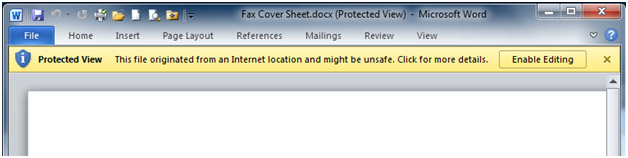
To disable this feature go to the File tab and the click on Options. Next, click on Trust Center on the left then click the Trust Center Settings button on the right.
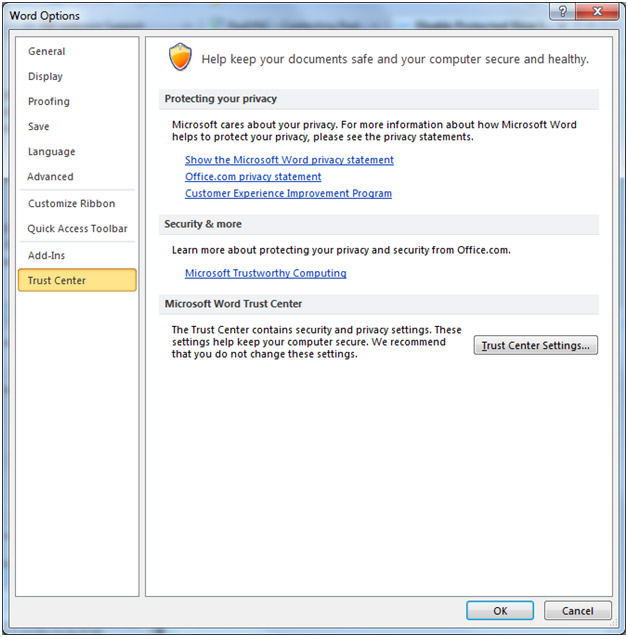
Next click on Protected View and uncheck any boxes under the Protected View section and click Ok.
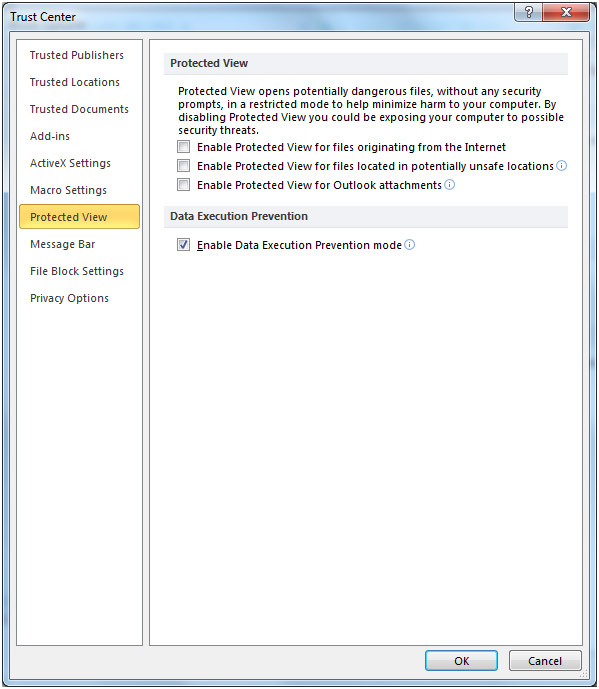
Keep in mind that this will only disable Protected View for whichever Office program you are in at the time you change the option. You will have to do this procedure for each of your other Office programs if you want to disable it for them as well.