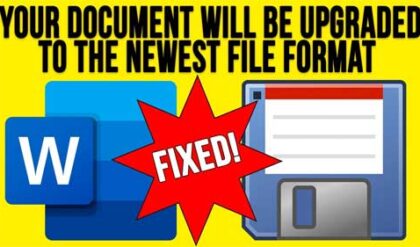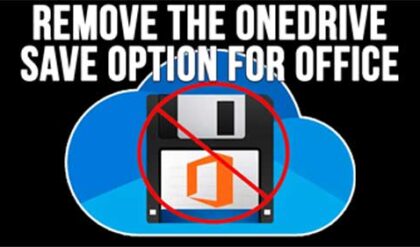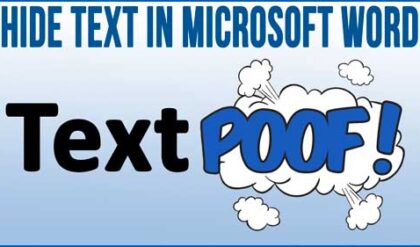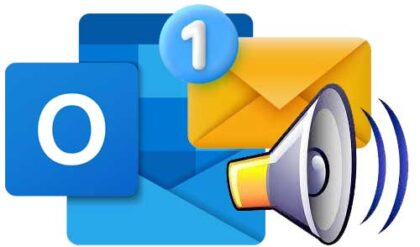Microsoft word allows you to place clipart and photographs into your documents to add extra touches to your document or to help get your point across. Images placed into Word documents are usually treated like text when it comes how they are placed in the document.
You may have noticed that when you insert a picture into Microsoft Word that it stays in line with the text and you can’t drag it to where you want it to be. This is fine if you want the picture to act like text and move around with the text in your document but if you want to move the picture around freely then this is easy to change.
To do this you need to change the text wrapping layout of the picture to either behind the text or in front of the text. This option can be changed in the Layout options for images within Word. Once you have the picture inserted into your document simply click on the image to highlight it and then you can change the text wrapping options.
For Word 2007 and up go to the Format tab in the ribbon and click on the drop down arrow under Position and then click on More Layout Options. Then go to the Text Wrapping tab and choose either Behind text or In front of text. If you choose behind text then your image will be positioned behind the text allowing the text to display over the image. If you choose in front of text then the image will cover the text and you wont be able to see it.
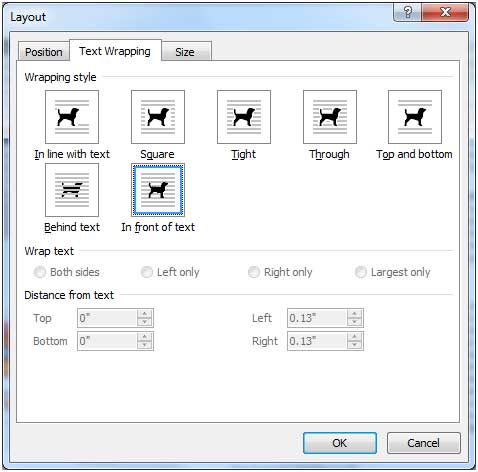
For Word 2003 click the picture to bring up the Picture toolbar and click on the Text Wrapping button and choose either Behind text or In front of text.
![]()
Now you will be able to drag your picture wherever you want it to be without affecting the positioning of the text in your document. You can also resize it as well as copy and paste the image into the same document or a different document.