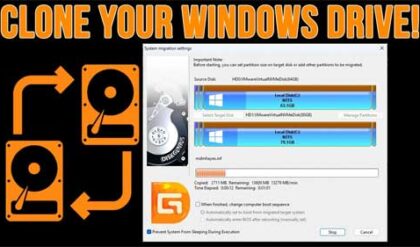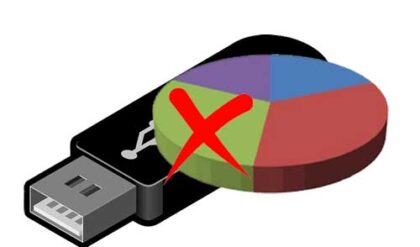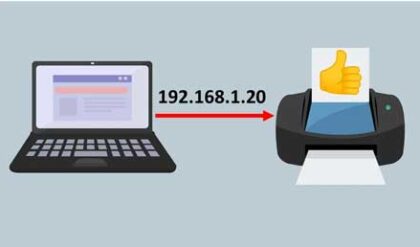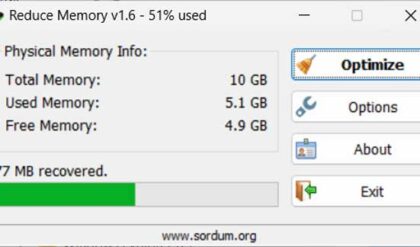USB ports are used to connect USB devices such as external hard drives, flash drives, printers, MP3 players and so on. There have been different versions of USB throughout the years with each version offering higher data transfer speeds. Each version is supposed to be backwards compatible with the older versions hardware and you should also be able to plug in a USB 2.0 device into a USB 1.0 port and have it work.
When plugging in a USB device into a USB port on your computer you may get an error message that says This USB device can perform faster if you connect it to a High-Speed USB 2.0 port. This message appears when you plug a higher speed USB device into a port that isnt as high speed. If you do not want to see this message every time you plug in your device, here is how you get rid of it.
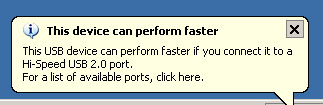
1. Open Device Manager by right clicking My Computer and selecting properties.
2. From there you will click on the Hardware tab and then the Device Manager Button.
3. Expand the Universal Serial Bus controllers icon.
4. Select the properties of any USB Universal Host Controller.
5. Select the Advanced tab.
6. Check the box that states: "Don’t tell me about USB errors."